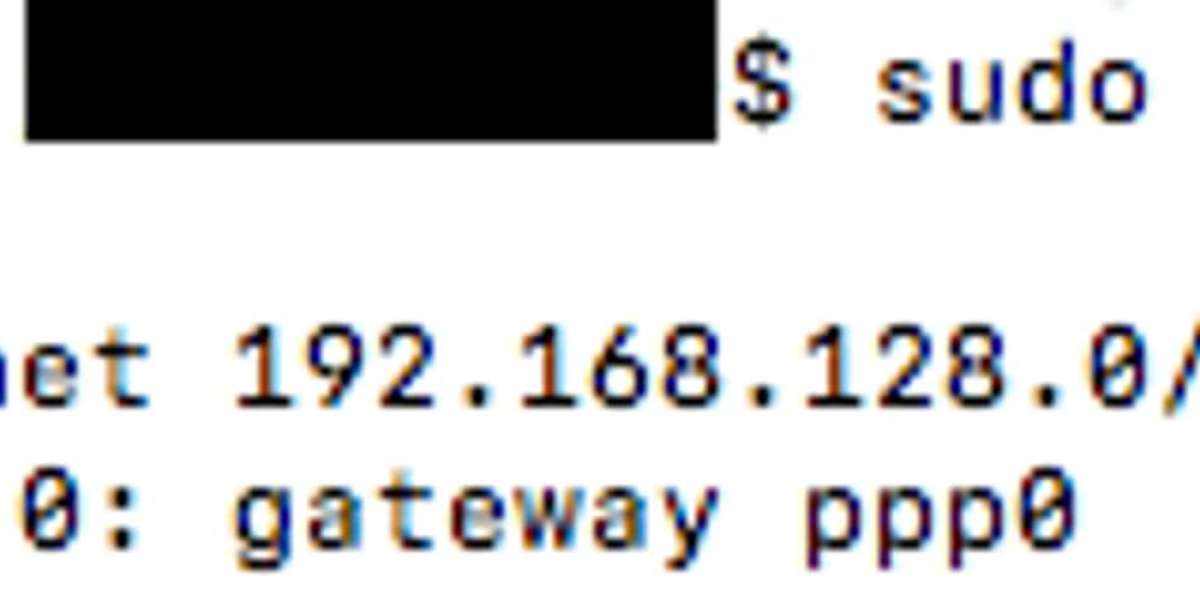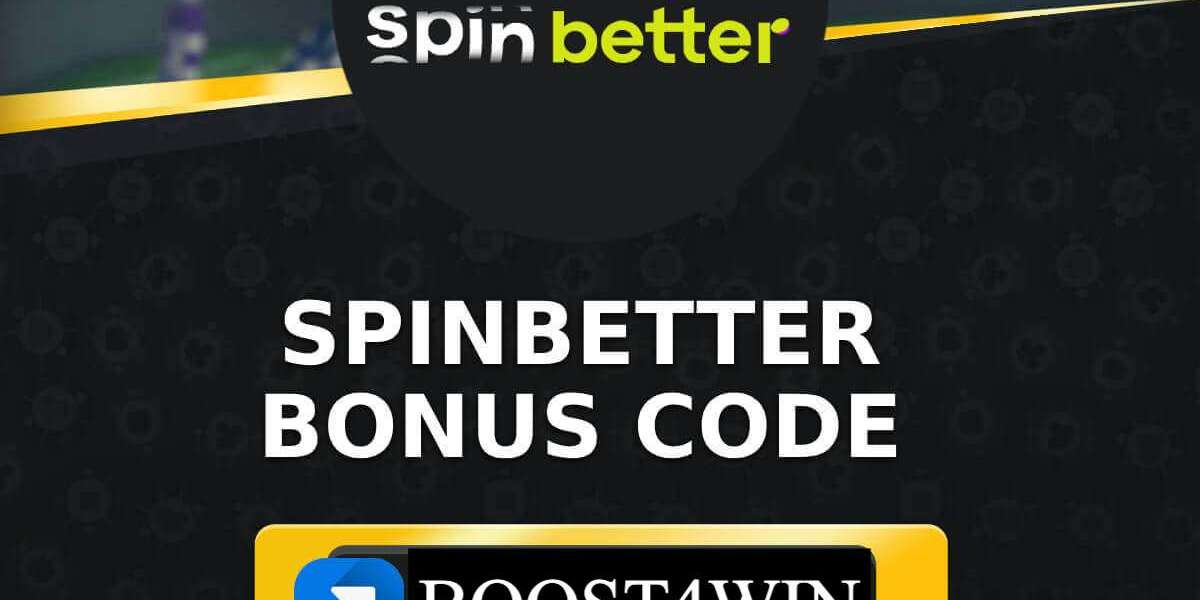Split Tunneling Techniques
Split tunneling is a technique that enables users to direct traffic from specific applications or devices through a VPN, while other traffic uses the default, non-VPN network. This can be particularly useful for various scenarios:
- Accessing resources that require a VPN, such as a business server, while maintaining normal internet use.
- Configuring certain devices, like game consoles or streaming boxes, to either use or bypass the VPN without affecting other devices on the network.
- Ensuring that all of a device’s traffic goes through the VPN, except for services that block or restrict VPN connections, such as MLB.TV or Netflix.
- Directing all traffic through the VPN, except for applications that need low latency, like VoIP and online gaming.
- Routing only torrent traffic through the VPN, with all other traffic using the default network.
- Using the VPN without disrupting connections to local devices, such as printers or a Plex media server.
There are four main types of split tunneling:
- Simple Split Tunneling:
- This is the most straightforward method, where you maintain a regular internet connection while accessing remote resources through the VPN. We will provide detailed instructions for this in the tutorials below.
- Device-Based Split Tunneling:
- This type allows you to set up specific devices, such as your PC and smartphone, to use the VPN, while other devices, like a game console, connect directly to the internet. This is typically configured on your Wi-Fi router, and in DD-WRT firmware, it is known as "policy-based routing."
- Application-Based Split Tunneling:
- You can create a blacklist or whitelist of applications and services. For example, you might want only torrent traffic to go through the VPN, while all other applications, like games and web browsers, use the standard internet connection. This method, sometimes called "inverse" split tunneling, is available on some VPNS, operating systems, and router firmware. It's essential to ensure your chosen VPN supports this feature.
- IP-Based Routing:
- This advanced method routes traffic based on its destination rather than its source. For instance, you could route all traffic through the VPN except for traffic to Netflix or Hulu. This is the most complex type of split tunneling and requires a stateful router or firewall. Given the complexity and the frequent changes in IP addresses for sites like Netflix, we won't cover this in detail.
Different operating systems and devices support varying types of split tunneling. Windows users have limited options, while Macs offer more flexibility. Routers with DD-WRT or Tomato firmware provide the most versatile but also the most complicated configurations.
Before setting up split tunneling, be aware that it requires advanced technical knowledge. Improper configuration can lead to security risks, allowing ISPs or third parties to access sensitive data. If you're unsure, opt for a VPN with built-in split tunneling features, which are easier to configure.
Here are some top recommended VPNS with split tunneling capabilities:
- NordVPN: Our first choice for split tunneling. It allows you to tunnel only web traffic and offers strong security, a large server network, great speeds, and a 30-day money-back guarantee.
- Surfshark: A budget-friendly option with no connection limits, great speeds, and advanced features. It lets you tunnel apps or specific websites.
- IPVanish: Offers split tunneling on its Android and Fire OS apps, allowing unlimited simultaneous connections. Popular among Kodi users and torrenters.
- ExpressVPN: Provides a range of split tunneling options in its apps and custom router firmware. It prioritizes privacy and security, offers fast speeds, servers in over 100 countries, and a strict no-logs policy.
- CyberGhost: A beginner-friendly VPN with split tunneling. Easy to use, with a vast server network and "smart rules" that divert different apps through different servers.
Tip: NordVPN is currently offering a fully-featured, risk-free 30-day trial. You can test out the service without restrictions for a month. If you decide it's not right for you, contact support within 30 days for a full refund.
First, check with your VPN provider to see if their app includes built-in split tunneling functionality. Some providers, like IPVanish, offer application-based split tunneling.
Manual VPN Split Tunneling Setup
When native split tunneling features are absent in your VPN application, manual configuration becomes essential.
Administrative privileges are required along with an active L2TP or PPTP VPN connection and the specific subnet details of the VPN's private network.
For macOS systems, navigate to System Preferences and select the Network panel.
Locate your established VPN connection in the sidebar interface and access its settings.
Proceed to Advanced Options where routing adjustments can be configured under the designated tab.
VPN Split Tunneling Guide
Launch your VPN connection through Terminal for advanced routing
For users who need more control over their VPN traffic routing, accessing the Terminal interface provides powerful options.
Once you've established your VPN connection, you'll need to access Terminal to implement split tunneling configurations.
Navigate to the Applications folder on your Mac, then open the Utilities subfolder.
Within Utilities, locate and launch the Terminal application, which will open a command-line interface.
The Terminal environment allows advanced users to execute routing commands that determine which traffic passes through your VPN tunnel and which traffic uses your regular internet connection.
This approach is particularly useful for MacOS users who require granular control over network traffic routing that isn't available through standard GUI interfaces.
For Windows applications, certain VPN services incorporate selective tunneling capabilities directly within their interfaces.
NordVPN notably features app-level control, permitting users to whitelist specific programs for direct internet access while routing others through the encrypted tunnel.
When configuring manually on macOS terminal:
Execute this adjusted command after identifying your active VPN interface name:
route add -net [subnet] -interface [vpn_interface]
Replace bracketed placeholders with your target network range and verified VPN adapter.
Before attempting complex manual setups:
Verify whether your VPN subscription includes native split tunneling functionality via its dedicated application, as this often simplifies management considerably compared to command-line methods.
If your VPN application does not support split tunneling natively, you will need to set it up manually.
On Windows, the options for split tunneling are quite restricted. You cannot configure split tunneling by specific applications or destinations. The feature in Windows allows you to exclude IPv4 and IPv6 traffic from the tunnel, meaning that only local network traffic will pass through the VPN. This setup is particularly useful if you need the VPN solely for accessing remote resources that are not available through your regular internet connection.
Additionally, Windows only supports split tunneling for certain built-in protocols. These include L2TP, SSTP, and PPTP. OpenVPN, for instance, does not work with this feature.
In this guide, we will use a scenario where your local internet connection is used for general web access, while the VPN is reserved for reaching remote resources, such as a private business server. The VPN will only be activated when a host is not found on the local network.
This tutorial is designed for Windows 10. We assume that you have already configured your VPN and now need to enable split tunneling. To proceed, you will need administrative privileges and the destination subnet details for your VPN's private space.
To activate split tunneling, input the following command and press Enter. Make sure to substitute “>vpn name<” with the actual name of your VPN as noted earlier:
set-vpnconnection -name “>vpn name<” -splittunneling $true
To start, you need to open the command prompt and run the following command. Make sure to take note of the 'description' field:
ipconfig /all
If you need to add a specific route, use the next command. Remember to replace >destination subnet< with your desired subnet and >interface< with the name from the description field:
netsh interface ipv4 add route >destination subnet< ">interface name<"
In case you decide to turn off split tunneling, enter this command, replacing >vpn name< with the actual name of your VPN connection:
set-vpnconnection -name ">vpn name<" -splittunneling $false
For those who have an OpenVPN server, like one set up using Amazon EC2 as in our tutorial, you can enable split tunneling on Windows by editing the configuration files. In your server's config file, usually named server.conf, remove the line 'redirect-gateway def1'. Then, in the client config (client.ovpn or client.conf), include the following:
route 12.12.12.0 255.255.255.0 vpn_gateway
This setting ensures that only the 12.12.12.0 subnet goes through the VPN, while all other traffic uses the regular, non-VPN connection.
When it comes to setting up OpenVPN and split tunneling on DD-WRT routers, the process is quite complex. An easier alternative is to get a subscription to ExpressVPN, which allows you to install custom firmware on your router or purchase a pre-configured one. This method significantly simplifies the setup compared to doing it manually.
VPN Split Tunneling Methods
Optimizing VPN Traffic with Split Tunneling on Various Platforms
Split tunneling offers a flexible approach to VPN usage by allowing you to route specific traffic through the VPN while other traffic uses your regular internet connection. Here's how to implement this useful feature across different router platforms.
Premium Router Options with Built-in Split Tunneling
For those seeking convenience, several premium options include VPN capabilities right out of the box:
ExpressVPN's Aircove router comes pre-configured with ExpressVPN and supports connecting to five different VPN locations simultaneously through group settings.
The InvizBox2 router, pre-installed with Proton VPN, offers device-level split tunneling capabilities, allowing you to route specific devices through different servers.
DD-WRT Split Tunneling Implementation
DD-WRT firmware offers three primary methods for split tunneling:
Device-Based Split Tunneling
- Navigate to Service > VPN in the DD-WRT dashboard
- Locate the Policy Based Routing section
- Enter the IP addresses of devices you want routed through the VPN
- Find device IP addresses via the router status page under Active IP Connections
Destination-Based Split Tunneling
To route traffic based on destination websites or servers:
- Access your OpenVPN client configuration
- Find the Additional Config box
- Enter the following commands:
```
route-nopull
route xxx.xxx.xxx.xxx 255.255.255.255 net_gateway
route yyy.yyy.yyy.yyy 255.zzz.zzz.0 vpn_gateway
```
- Replace placeholders with appropriate IP addresses and subnet masks
Application-Based Split Tunneling
This method requires familiarity with iptables:
- Go to Administration > Commands
- Click Edit under Firewall
- Enter the necessary iptables commands
- Modify your OpenVPN configuration accordingly
Tomato Firmware Split Tunneling
Tomato requires a more technical approach using iptables:
- Navigate to Administration > Scripts > Firewall
- Add appropriate iptables commands to manage traffic routing
- Configure the "WAN Up" tab with commands specifying source IP addresses
- Add the route-nopull command to your OpenVPN client configuration
Remember that implementing split tunneling requires careful consideration of security implications, as non-VPN traffic won't benefit from the privacy and encryption that VPN connections provide.
What is a Netflix VPN and How to Get One
A Netflix VPN is a tool that enables users to bypass geographical restrictions and access a wider range of content on the streaming platform by connecting to servers in various countries. By using a Netflix VPN, subscribers can virtually change their location, unlocking movies and TV shows that are not available in their home region.
Why Choose SafeShell as Your Netflix VPN?
If you're tired of encountering the frustrating " Netflix vpn not working " message, it might be time to consider SafeShell VPN as your streaming companion. This powerful service offers specialized solutions for accessing region-restricted content on Netflix, providing a seamless viewing experience regardless of your geographical location. With its advanced technology and dedicated streaming infrastructure, SafeShell VPN ensures you never miss out on your favorite international shows and movies.
SafeShell VPN stands out with its impressive array of features designed specifically for streaming enthusiasts. Their high-speed servers are optimized for buffer-free Netflix streaming in crystal-clear quality, while the innovative App Mode allows you to access multiple regional libraries simultaneously – a feature rarely found in competing services. Additionally, you can connect up to five devices at once across various platforms including Windows, macOS, iOS, Android, and even Apple Vision Pro, ensuring your entire household can enjoy unrestricted content.
Beyond streaming capabilities, SafeShell VPN delivers exceptional security through its proprietary "ShellGuard" protocol, keeping your online activities private and protected. Users particularly appreciate the lightning-fast connection speeds with no bandwidth limitations, making those frustrating "Netflix VPN not working" scenarios a thing of the past. To top it all off, SafeShell VPN offers a flexible free trial plan that lets you experience all these premium features before committing, making it an ideal choice for both casual viewers and dedicated binge-watchers seeking reliable Netflix access.
A Step-by-Step Guide to Watch Netflix with SafeShell VPN
Unlocking Netflix's global content library is now easier than ever with SafeShell Netflix VPN . To begin your journey of unrestricted streaming, first visit the SafeShell VPN website to select and subscribe to a plan that matches your viewing habits and budget. After completing your subscription, download the appropriate application for your device, whether you're using Windows, macOS, iOS, or Android, and install it following the on-screen instructions.
Once installation is complete, launch the SafeShell Netflix VPN application and log into your account using your credentials. For the optimal streaming experience, select the APP mode which is specifically optimized for video streaming services. Next, browse through the server list and select a location in the region whose Netflix library you wish to access - popular choices include the US for the largest content selection, the UK for British shows, or Japan for anime content.
With your VPN connection established through your chosen server, simply open the Netflix application or navigate to the Netflix website in your browser. Log in with your existing Netflix credentials, and you'll immediately notice that the available content has changed to reflect the region of your selected VPN server. SafeShell Netflix VPN ensures your streaming remains smooth with high-speed connections and reliable servers, allowing you to enjoy your favorite shows and discover new content from around the world without interruption.